Step 1: Create Your First Connection
From the Siloed connections page, choose a provider and follow the authentication steps.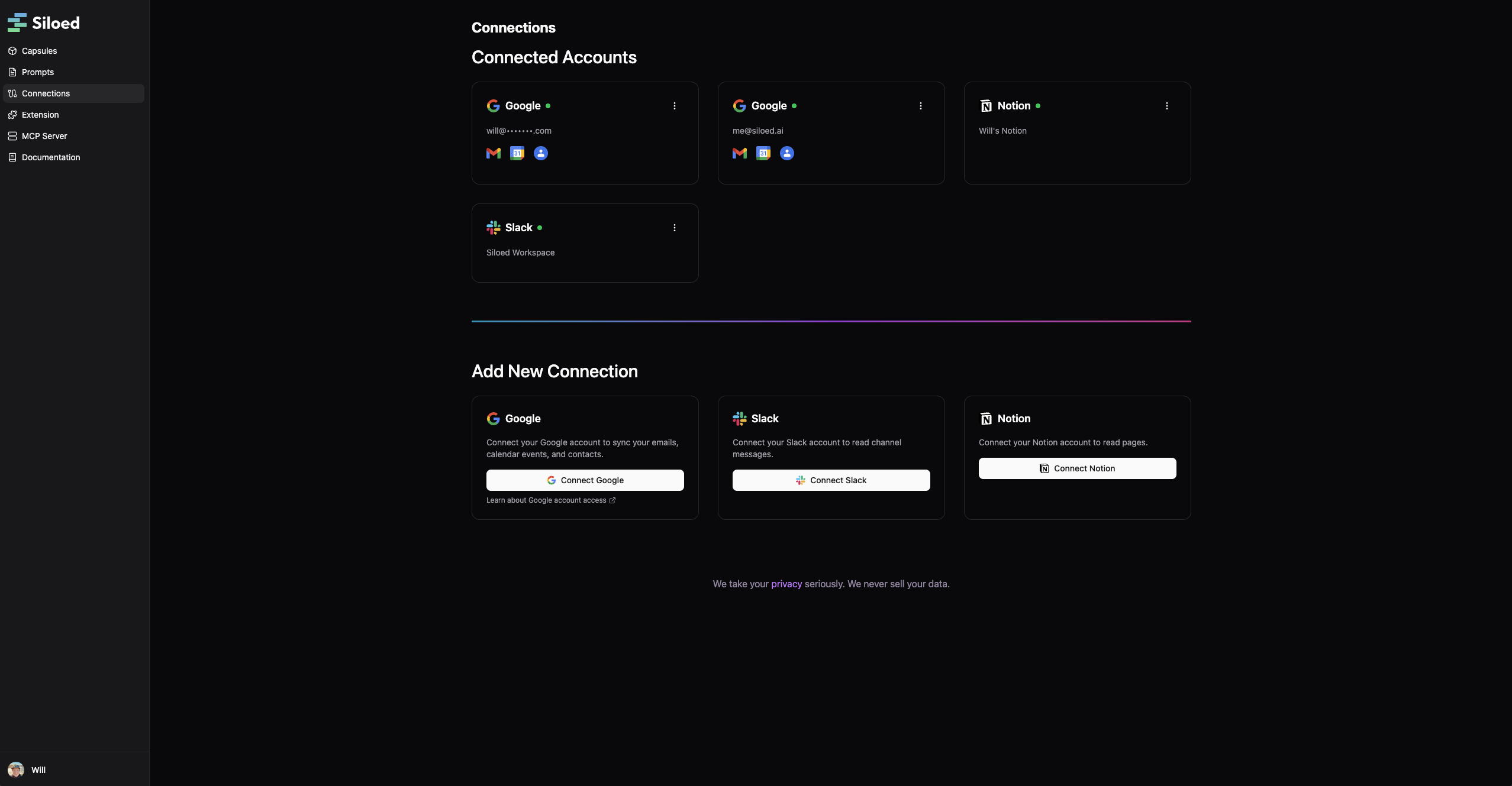
Step 2: Install the Browser Extension
Install the Siloed browser extension from the Chrome Web Store.Step 3: Use Your Capsule in an AI Application
- Open any AI application in your browser, like ChatGPT
- Click the Siloed extension to view your capsules
- Drag and drop a capsule onto the chat window to load it into your chat context
Not all websites support drag and drop. Use copy/paste or a direct download to add capsules to any chat.
What’s Next?
Now that you’ve created your first connection and capsule, you can:- Add more connections to different data sources
- Create specialized capsules for different purposes
- Generate webpage capsules from any open webpage
- Set up custom prompts for frequent use cases

